Sending a Physical Letter
Sending Physical Letters with Lendiom
Lendiom integrates with a third-party mail service, to allow you to send physical letters directly from the platform. This functionality is perfect for sending official correspondence, notices, or other important documents to your clients. Below, you will find detailed steps on how to send a letter, along with additional information about customization and pricing.
How to Send a Letter
Navigate to the Client Page
- Go to the Client page for the recipient of the letter.
- Ensure the client has at least one deliverable address.
Open the Send Mail Modal
- Click the Mail button at the top-right of the client page (next to the Actions button).
- The Send Mail modal will appear.
Fill Out Letter Details
- Select the Recipient: Choose an entity associated with the client. Ensure the entity has a valid, deliverable address.
- Choose Address Placement: Decide where the recipient's address will appear on the document:
- Top of the First Page: Recommended for most mail (see template here).
- Insert Blank Page: Required for certified/registered mail.
- Select Mail Class:
- First Class: Faster delivery with tracking options.
- Standard: Cost-effective for non-urgent mail.
- Optional Extra Services (First Class Only):
- Certified Mail: Proof of mailing and delivery tracking.
- Certified Mail with Return Receipt: Includes a return receipt for proof of delivery.
- Registered Mail: Maximum security with tracking.
- Set Printing Options:
- Color: Choose between black-and-white or color printing.
- Double-Sided: Enable if the letter spans multiple pages.
Upload or Select a File
- Drag and drop or select a PDF to upload.
- Ensure the PDF is in US Letter size (8.5x11 inches).
- Avoid landscape orientation.
- Verify all address windows are correctly aligned.
Verify the Cost
- The system automatically calculates the cost based on your selections.
- A informational box will display the total cost for sending the letter, including postage, extra services, and page count.
Confirm and Send
- Review all details in the modal to ensure accuracy.
- Click Send to process the letter.
- Once sent, you’ll see the letter status in the Client Mail section:
- Created: Letter is ready for processing.
- Sent: Letter has been mailed.
- Delivered: Letter has been delivered to the recipient.
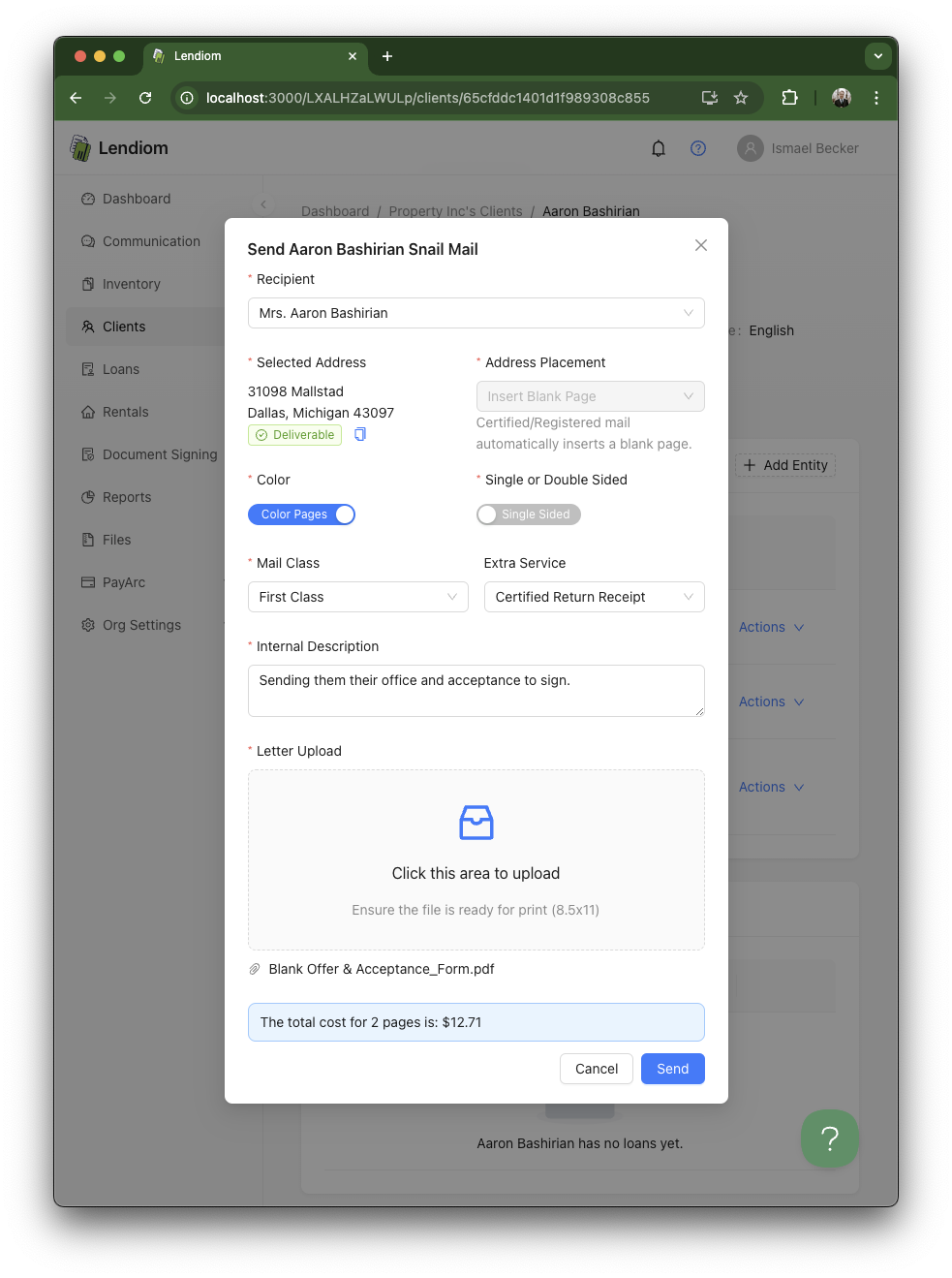
Pricing Table
| Service | Price |
|---|---|
| First-Class Black & White Letter | $1.23 |
| First-Class Color Letter | $1.39 |
| Standard Black & White Letter | $1.02 |
| Standard Color Letter | $1.18 |
| Additional Black & White Page | $0.35 |
| Additional Color Page | $0.45 |
| Extra Postage | $2.56 |
| Certified Mail | $8.25 |
| Certified Mail with Electronic Return | $10.87 |
| Registered Mail | $24.20 |
Important Notes
Address Verification:
Before sending a letter, all recipient addresses must be verified. If an address cannot be verified, you will receive an error message, and the letter will not be sent.Extra Postage for Long Documents:
Extra postage applies when your document exceeds six pages.Mail Tracking:
For letters sent with certified or registered mail, tracking information is available in the client mail section.File Requirements:
- PDFs must have a valid address placement.
- Double-sided options can impact the final page count and cost.
- The PDF must be a US Letter size.
Example Use Cases
Payment Notices:
Use Lendiom's mail system to send late payment or final demand notices.Contract Summaries:
Mail printed copies of contract summaries for clients without internet access.Official Communication:
Send official correspondence, including tax or legal notices.
Need Help?
If you encounter issues while sending a letter or have questions about specific options, contact support@lendiom.com.